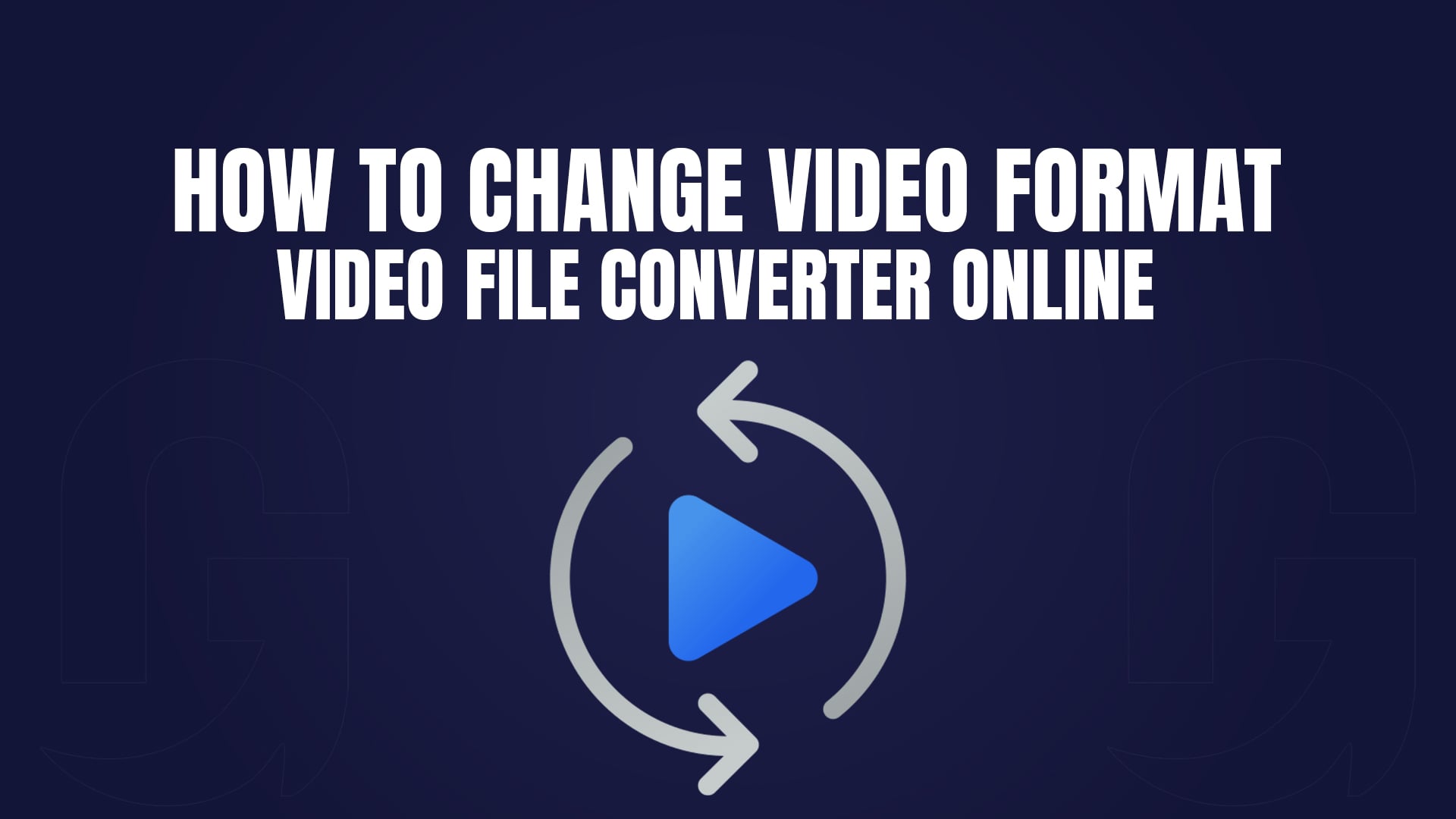
How to Change Video Format | Video File Converter Online
In today’s digital world, file conversion is a necessity. Whether you’re a content creator, a student, or a professional, you’ve likely encountered the need to convert files from one format to another. From videos and images to audio and documents, having the right tools to convert files quickly and efficiently is essential. In this comprehensive guide, we’ll explore the best free online file converters, with a special focus on GoConvert, a versatile and user-friendly platform that supports a wide range of formats.
Why Use Online File Converters?
Online file converters like GoConvert offer a hassle-free way to convert files without the need for downloading or installing software. They are accessible from any device with an internet connection, making them convenient for users on the go. Additionally, these tools are often free, making them an affordable solution for individuals and businesses alike.
Key Features of GoConvert
Supports Multiple Formats: Convert videos, images, audio, and documents effortlessly.
Fast and Efficient: Instantly convert files without compromising quality.
User-Friendly Interface: Simple and intuitive design for seamless navigation.
No Downloads Required: Convert files directly in your browser.
Free to Use: No hidden fees or subscriptions.
Free Convert Video to MP4
MP4 is one of the most widely used video formats due to its compatibility with various devices and platforms. GoConvert makes it easy to convert any video file to MP4 in just a few steps:
Visit GoConvert and select the “Video Converter” option.
Upload your video file by clicking “Choose File” or dragging and dropping it into the interface.
Select “MP4” as the target format from the dropdown menu.
Click “Convert” and wait for the process to complete.
Download your converted MP4 file.
GoConvert ensures that your video retains its original quality while being converted to MP4, making it ideal for sharing on social media, streaming platforms, or personal devices.
Convert Video to HD 1080P Online Free
High-definition (HD) videos are in high demand, especially for content creators and professionals. GoConvert allows you to convert videos to HD 1080P resolution for free. Here’s how:
Open GoConvert and navigate to the “Video Converter” tool.
Upload your video file.
Choose “1080P” as the output resolution.
Select your desired format (e.g., MP4, AVI, etc.).
Click “Convert” and download your HD video.
This feature is perfect for enhancing the quality of your videos, whether for YouTube, presentations, or personal archives.
How to Change the Format of a Video Online?
Changing the format of a video is a common task, especially when dealing with compatibility issues. GoConvert simplifies this process:
Go to GoConvert and select the “Video Converter” option.
Upload the video file you want to convert.
Choose your target format (e.g., MP4, AVI, MOV, etc.).
Click “Convert” and wait for the process to finish.
Download the newly formatted video.
This tool supports a wide range of formats, ensuring that your video is compatible with any device or platform.
How to Convert an Unsupported Video File?
Sometimes, you may encounter video files that are not supported by your device or software. GoConvert can help you convert these unsupported files into a compatible format:
Visit GoConvert and select the “Video Converter” tool.
Upload the unsupported video file.
Choose a widely supported format like MP4 or AVI as the output.
Click “Convert” and download the converted file.
This feature is particularly useful for users who work with rare or outdated video formats.
Free Video Converter - Convert Video to MP4, AVI, and More
GoConvert is a powerful free video converter that supports a variety of formats, including MP4, AVI, MOV, MKV, and more. Whether you need to convert a video for editing, sharing, or playback, GoConvert has you covered.
Steps to Use GoConvert Video Converter:
Visit GoConvert and select the “Video Converter” option.
Upload your video file.
Choose your desired output format.
Click “Convert” and download the file.
With GoConvert, you can convert videos quickly and efficiently without any loss in quality.
How to Change Video Format Online with GoConvert
Changing the format of a video is a straightforward process with GoConvert. Here’s a step-by-step guide:
Open GoConvert and select the “Video Converter” tool.
Upload the video file you wish to convert.
Select the target format (e.g., MP4, AVI, etc.).
Click “Convert” and wait for the process to complete.
Download the converted video.
This tool is perfect for users who need to change video formats for compatibility, editing, or sharing purposes.
FAQs
1. Is GoConvert free to use?
Yes, GoConvert is completely free to use. There are no hidden fees or subscriptions required.
2. What file formats does GoConvert support?
GoConvert supports a wide range of formats, including MP4, AVI, MOV, MKV, JPEG, PNG, MP3, WAV, PDF, DOCX, and more.
3. Can I convert videos to HD 1080P for free?
Yes, GoConvert allows you to convert videos to HD 1080P resolution at no cost.
4. Is GoConvert safe to use?
Absolutely. GoConvert prioritizes user privacy and ensures that all uploaded files are deleted after conversion.
5. Do I need to create an account to use GoConvert?
No, GoConvert does not require users to create an account. You can start converting files immediately.
6. How long does it take to convert a file?
The conversion time depends on the file size and format, but GoConvert is designed to be fast and efficient.
7. Can I convert multiple files at once?
Currently, GoConvert supports single-file conversions, but you can convert multiple files one after another.
8. What does GoConvert support the maximum file size?
The maximum file size limit may vary, but GoConvert is optimized to handle large files efficiently.
9. Can I use GoConvert on my mobile device?
Yes, GoConvert is fully compatible with mobile devices, allowing you to convert files.
10. Does GoConvert retain the original quality of my files?
Yes, GoConvert ensures that your files retain their original quality during the conversion process.
File conversion has never been easier. With GoConvert, whether you’re converting videos, images, audio, or documents, we offer a seamless and efficient solution for all your needs. Try GoConvert today and experience the convenience of online file conversion!
