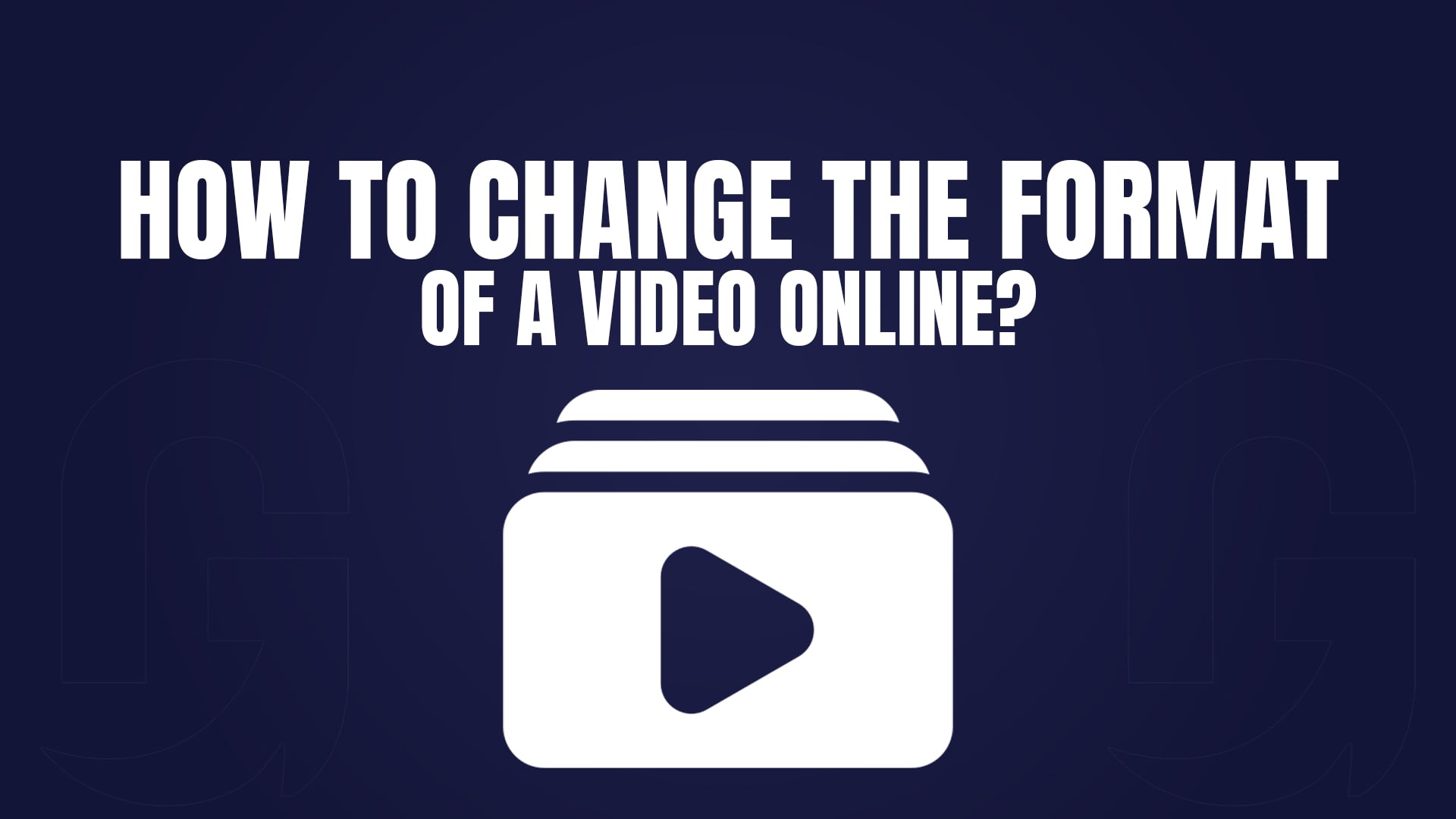
How to Change the Format of a Video Online?
In today’s digital age, videos have become an integral part of our lives. Whether it’s for personal use, professional projects, or social media content, the need to change video formats is more common than ever. However, not everyone has access to expensive software or the technical know-how to do so. That’s where online tools like GoConvert come in. This guide will walk you through everything you need to know about changing video formats online, including free tools, step-by-step instructions, and tips to ensure high-quality results.
Why Change Video Formats?
Before diving into the "how," let’s understand the "why." Changing video formats can be necessary for several reasons:
Compatibility: Different devices and platforms support different video formats. For example, MP4 is widely supported, while formats like MKV or AVI may not be.
File Size Reduction: Some formats are more efficient in terms of file size, making them easier to share or upload.
Quality Optimization: Certain formats retain better quality, which is crucial for professional projects.
Editing Requirements: Specific video editing software may require a particular format for smooth processing.
Streaming and Playback: Some formats are better suited for streaming, while others are optimized for offline playback.
How to Change Video Format Online
Changing the format of a video online is simple, fast, and doesn’t require any technical expertise. Here’s how you can do it using GoConvert:
Step 1: Visit GoConvert
Go to the GoConvert website. This platform supports a wide range of video formats, including MP4, AVI, MOV, MKV, WMV, FLV, and more.
Step 2: Upload Your Video
Click on the "Upload" button and select the video file you want to convert. Most online converters, including GoConvert, support drag-and-drop functionality for ease of use. You can also upload videos from cloud storage services like Google Drive or Dropbox.
Step 3: Choose the Target Format
Select the desired output format from the dropdown menu. For example, if you want to convert a video to MP4, choose MP4 as the target format. GoConvert also allows you to customize settings like resolution, bitrate, and frame rate for advanced users.
Step 4: Start the Conversion
Click on the "Convert" button. The platform will process your video and convert it to the selected format. Depending on the file size and your internet speed, this process usually takes just a few seconds to a couple of minutes.
Step 5: Download the Converted Video
Once the conversion is complete, download the file to your device. GoConvert ensures that the converted video retains its original quality while being optimized for the chosen format.
How to Change Video Format to MP4
MP4 is one of the most popular video formats due to its compatibility and efficiency. It’s supported by almost all devices, including smartphones, tablets, computers, and smart TVs. Here’s how you can convert any video to MP4 using GoConvert:
Upload your video to GoConvert.
Select MP4 as the output format.
Customize settings if needed (e.g., resolution, bitrate).
Click "Convert" and wait for the process to complete.
Download the MP4 file.
MP4 is ideal for sharing on social media, uploading to websites, or playing on most devices. It also offers a good balance between quality and file size, making it perfect for online streaming.
How to Change the Format of a Video Online Without a Watermark
Many free online converters add watermarks to the converted videos, which can be frustrating. Fortunately, GoConvert offers watermark-free conversions. Here’s how to ensure your video remains watermark-free:
Use a reliable platform like GoConvert that explicitly states it doesn’t add watermarks.
Avoid free converters that prioritize paid plans by adding watermarks to free conversions.
Always check the preview (if available) before downloading the final file.
GoConvert is a trusted platform that prioritizes user experience, ensuring that your videos are converted without any annoying watermarks.
Free Video Resizer: Resize Your Videos Online
Sometimes, changing the format isn’t enough—you may also need to resize your video to fit specific dimensions. GoConvert offers a free video resizing feature that allows you to adjust the resolution and aspect ratio of your video.
Why Resize a Video?
Social Media Optimization: Different platforms have different requirements. For example, Instagram prefers square videos (1:1 aspect ratio), while YouTube works best with 16:9.
Storage Savings: Smaller resolutions take up less storage space.
Faster Uploads: Resized videos upload faster, saving you time.
How to Resize a Video Online:
Upload your video to GoConvert.
Select the "Resize" option.
Enter the desired dimensions (e.g., 1920x1080 for Full HD).
Choose the aspect ratio (e.g., 16:9, 4:3, 1:1).
Click "Resize" and download the resized video.
This feature is perfect for optimizing videos for social media platforms like Instagram, TikTok, or YouTube.
Convert Video to TV Format Online for Free
If you want to watch your videos on a TV, you may need to convert them to a TV-compatible format. Most modern TVs support MP4, but older models may require formats like AVI or MKV. Here’s how to do it:
Upload your video to GoConvert.
Convert the video and transfer it to a USB drive or external storage.
Plug the storage device into your TV and enjoy your video.
Tips for TV-Compatible Videos:
Use MP4 for modern smart TVs.
For older TVs, AVI or MKV may be more suitable.
Ensure the resolution matches your TV’s capabilities (e.g., 1080p for Full HD TVs).
How Do I Convert a Normal Video to a Document?
While it may sound unusual, there are scenarios where you might need to convert a video to a document format. For example, extracting subtitles or creating a transcript. Here’s how you can do it:
Use GoConvert to extract audio from the video.
Use a transcription tool to convert the audio to text.
Save the text as a document (e.g., PDF or Word).
This method is particularly useful for creating subtitles, meeting notes, or educational content.
Tools for Video-to-Document Conversion:
GoConvert: Extract audio from videos.
Otter.ai: Transcribe audio to text.
Google Docs: Use voice typing to create documents.
Video Converter Free Download
While online tools like GoConvert are convenient, you might prefer a downloadable video converter for offline use. Here are some free options:
HandBrake: A popular open-source video converter that supports a wide range of formats.
VLC Media Player: Not just a media player, but also a powerful video converter.
Freemake Video Converter: User-friendly and supports a wide range of formats.
However, for quick and hassle-free conversions, online tools like GoConvert are often the best choice.
Tips for High-Quality Video Conversions
Choose the Right Format: Select a format that balances quality and file size. For example, MP4 is great for general use, while MOV is better for editing.
Check Resolution: Ensure the output resolution matches your needs. Higher resolutions like 1080p or 4K are ideal for professional projects.
Use Reliable Tools: Platforms like GoConvert ensure fast and secure conversions.
Avoid Over-Compression: Excessive compression can degrade video quality. Always test the output file before finalizing.
Backup Original Files: Always keep a copy of the original video in case you need to reconvert it later.
Advanced Features of GoConvert
GoConvert isn’t just a basic video converter—it offers advanced features to enhance your experience:
Batch Conversion: Convert multiple videos at once to save time.
Cloud Integration: Upload and download files directly from cloud storage services.
Custom Settings: Adjust resolution, bitrate, frame rate, and more for precise control over the output.
Fast Processing: GoConvert uses advanced algorithms to ensure quick conversions without compromising quality.
Conclusion
Changing the format of a video online has never been easier, thanks to tools like GoConvert. Whether you need to convert a video to MP4, resize it for social media, or prepare it for TV playback, this platform offers a seamless and watermark-free experience. With its user-friendly interface, fast processing, and advanced features, GoConvert is the ultimate solution for all your video conversion needs.
So, the next time you need to change a video format, skip the hassle of complicated software and head straight to GoConvert for quick, reliable, and high-quality conversions.
