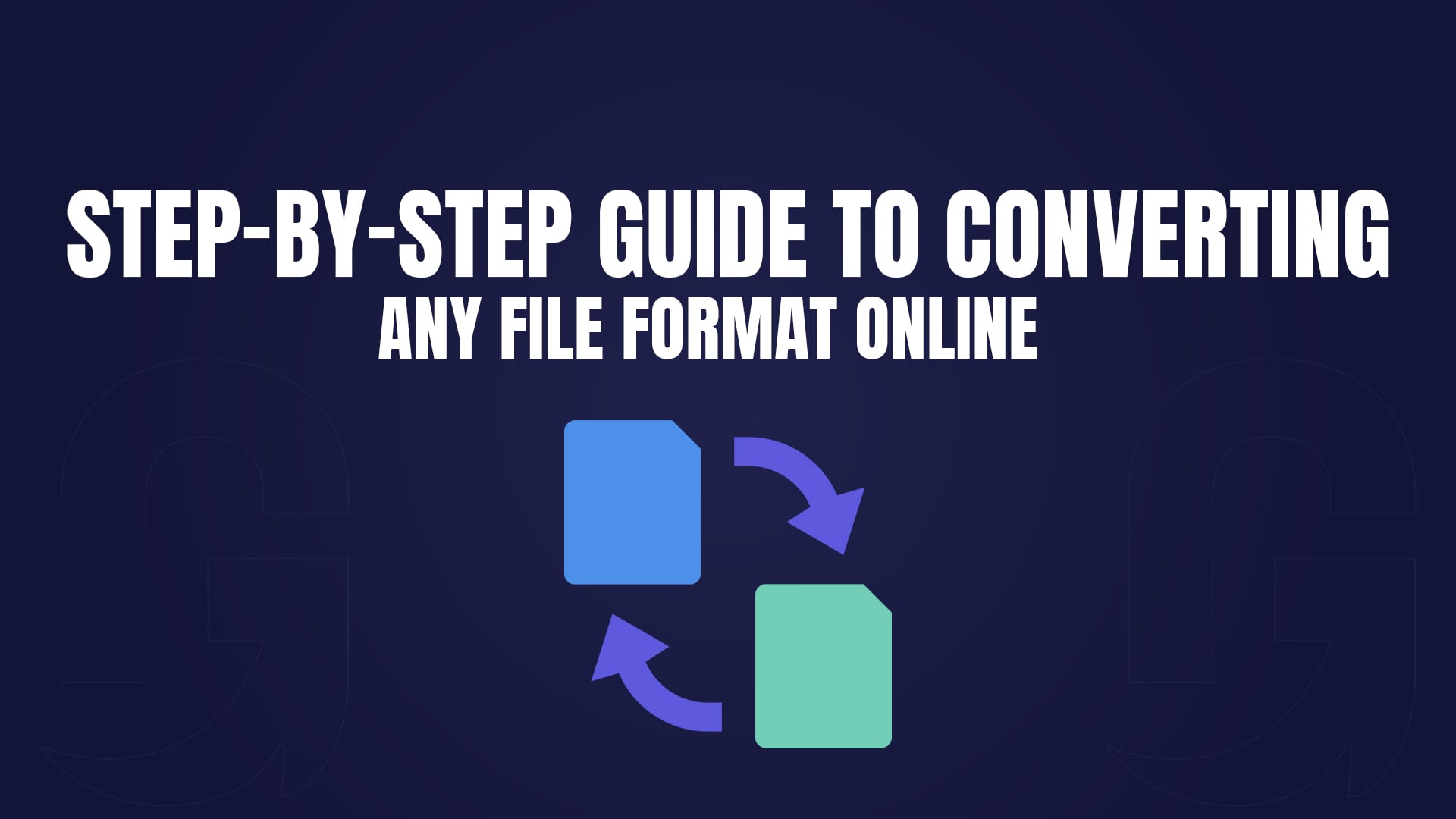
Step-by-Step Guide to Converting Any File Format Online
In today’s digital world, file conversion is a necessity. Whether you’re a student, professional, or casual user, you’ve likely encountered the need to convert files from one format to another. From PDFs to videos, images, and audio, the right file converter can save you time and effort. In this comprehensive guide, we’ll explore the best free online file converters for any format, with a special focus on GoConvert, a versatile tool that makes file conversion effortless.
Why File Conversion Matters
File conversion is essential for compatibility, storage optimization, and sharing. Different devices and software require specific file formats, and converting files ensures seamless access and usability. For example:
PDFs are ideal for sharing documents but may need conversion to Word for editing.
Videos often require format changes for compatibility with specific devices or platforms.
Images may need resizing or format adjustments for web use.
With the right online file converter, you can handle all these tasks without downloading bulky software.
Best Free Online File Converters for Any Format
GoConvert
GoConvert is a powerful, user-friendly online file converter that supports a wide range of formats, including videos, images, audio, and documents. Its intuitive interface and fast processing make it a top choice for users worldwide.
Key Features:
Supports over 100 file formats.
No software installation required.
Free and unlimited conversions.
Secure and privacy-focused.
How to Use GoConvert:
Visit GoConvert’s website.
Upload your file or drag and drop it into the converter.
Select the target format (e.g., PDF to Word, MP4 to AVI).
Click “Convert” and download your file instantly.
PDF Converter | Convert PDFs Online to and From Any Format
PDFs are one of the most commonly used file formats, but they can be tricky to edit or convert. GoConvert simplifies this process by allowing you to convert PDFs to and from various formats, including Word, Excel, PowerPoint, and more.
Common Use Cases:
PDF to Word: Edit a PDF document in Microsoft Word.
Word to PDF: Convert a Word document to a PDF for easy sharing.
PDF to Excel: Extract data from a PDF table into an Excel spreadsheet.
Steps to Convert PDFs with GoConvert:
Go to the PDF conversion section on GoConvert.
Upload your PDF file.
Choose the desired output format (e.g., Word, Excel).
Click “Convert” and download the converted file.
How Do I Convert a File to a Different Format?
Converting files to different formats is straightforward with online tools like GoConvert. Here’s a step-by-step guide:
Identify the Target Format: Determine the format you need (e.g., JPG for images, MP3 for audio).
Choose a Reliable Converter: Use GoConvert for its versatility and ease of use.
Upload Your File: Drag and drop the file into the converter or browse your device.
Select the Output Format: Choose the desired format from the dropdown menu.
Convert and Download: Click “Convert” and wait for the process to complete. Download the converted file.
How to Change Video Format | Video File Converter Online
Video files often need conversion to ensure compatibility with specific devices or platforms. For example, you might need to convert an MP4 file to AVI for playback on an older device.
Popular Video Conversions:
MP4 to AVI
MOV to MP4
MKV to MP4
Steps to Convert Videos with GoConvert:
Navigate to the video conversion section on GoConvert.
Upload your video file.
Select the target format (e.g., MP4, AVI).
Click “Convert” and download the converted video.
Convert to Image Online | Convert PNG to JPG and More
Image conversion is essential for web use, printing, or sharing. GoConvert supports a wide range of image formats, including PNG, JPG, BMP, and GIF.
Common Image Conversions:
PNG to JPG
JPG to PNG
BMP to GIF
Steps to Convert Images with GoConvert:
Go to the image conversion section on GoConvert.
Upload your image file.
Choose the desired output format (e.g., JPG, PNG).
Click “Convert” and download the converted image.
FAQs About File Conversion
Is GoConvert free to use?
Yes, GoConvert is completely free and supports unlimited file conversions.
Can I convert large files with GoConvert?
GoConvert supports large file conversions, but there may be size limits depending on the file type.
Is my data safe with online file converters?
GoConvert prioritizes user privacy and deletes uploaded files after conversion.
What formats does GoConvert support?
GoConvert supports over 100 formats, including PDF, Word, Excel, MP4, AVI, PNG, and JPG.
Do I need to create an account to use GoConvert?
No, GoConvert does not require account creation for file conversions.
Can I convert multiple files at once?
Yes, GoConvert allows batch conversions for certain file types.
How fast is GoConvert?
GoConvert processes files quickly, with most conversions completed in seconds.
Why Choose GoConvert?
GoConvert stands out as a reliable, fast, and versatile online file converter. Whether you’re converting PDFs, videos, images, or audio, GoConvert ensures a seamless experience. Its user-friendly interface, wide format support, and commitment to privacy make it the go-to tool for all your file conversion needs.
